SideNotes Features
SideNotes joins the simplicity of sticky notes and orderliness of complex note-taking apps.
Opening and Positioning


-
Side Changing
Move the app easily between the left and the right side of your screen. To do this, right-click the Open Bar and choose the side there.
-
Opening the App
You can open SideNotes in three ways:
- With a Click - Click the Open Bar button on the side of your screen
- With a Shortcut - Press ⌃ ⌥ ⌘ to show SideNotes window
-
From the Menu Bar - Just click the icon and your notes are here.
Learn how to activate this option.
Creating Notes

-

-

-

-

-

-

To create a note you can click + button, but you can also:
-

-

-

Organization

Note Colors
By default notes have no color. To choose one, click the gear button and select a color. Check here how to change the way of showing note colors.
Folders
There are lots of things to keep in SideNotes: project materials, snippets, screenshots, links, and much more. Organize your folders the way you like.
Moving Notes to Another Folder
You can move a note to another folder manually or use a shortcut.
Reordering Notes and Folders by Drag & Drop
You can easily move notes and folders up or down by drag & drop.

Look and Feel
Themes
Install one of our themes or create your own set of colors.
Dark and Light Mode
Change it to make your notes stand out or adjust to the time of day.
Check here how to do it.
Text settings
Choose your best font and text size.

Automation & Integration
Integrate SideNotes with other apps, automate your tasks using Shortcuts Actions and Apple Script API.

Shortcuts Actions
Automate your daily tasks. Create notes and folders and integrate SideNotes with other apps. Read more

Apple Script
Create and modify notes and folders, search for them and get their content. You can use Apple Script to integrate SideNotes with other apps. Read more

Alfred Workflow
Download our Alfred workflow and take notes even faster, quickly search for them, use snippets and more. Read more
iCloud & iPhone
Now you can have your notes auto-synced between Mac, iPhone, and iPad
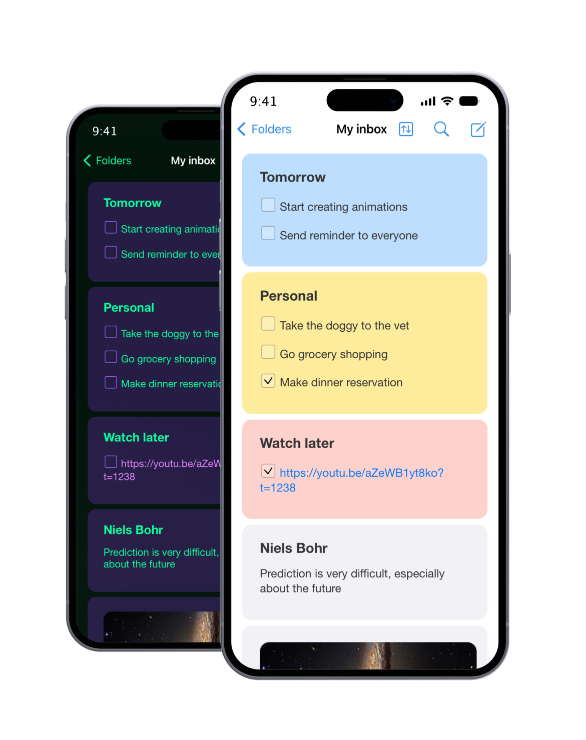
iCloud Note Storage
SideNotes keeps your notes in iCloud and synchronizes them between your devices.
iOS App
Take your notes with you. SideNotes is also available for iPhone and iPad. Find out more here.
More Features
-

Share Extension
There are a bunch of ways you can share your notes, i.e. Messages, Notes, Reminders, and more. Click the Share icon on the bottom of a note and choose one.
-

Global Shortcuts
Use SideNotes like a pro with global shortcuts. They let you work with SideNotes window invisible.
-

Exporting Notes to Images
You can export any of your notes to a nice image. Check here how to do it.
-

Note and Folder URLs
You can link to your SideNotes notes i.e. in your task manager or your main note-taking app. Click the share button, copy the note's link and paste it anywhere you need.
-

Automatic Backups
SideNotes backups your notes automatically and keeps them in SideNotes data folder.
a You can also store your backups in iCloud. Check here how to do this. -

Importing Text Files
You can easily drag & drop text files to your SideNotes from the desktop or any folder.

