Plugins
In every workspace, you can add resources like apps, files, websites, etc., so they will be launched once you start your workspace or individually. However, sometimes it's not enough. To start your work comfortable you might play some music. Or stop it. Or to run a shell script. And once you finish your work, you might want to quit particular apps. And for such tasks, Workspaces offers plugins.
How to Get Plugins?
You can get some Workspaces plugins from Plugins section of this website. And there are more to come. To stay in touch, subscribe our newsletter.
Installing
To install a plugin, open Settings and go to Plugins tab. Then click + button in the bottom left, select a plugin file and click Add Plugin. That's it!
Using
On the plugin list, you will find two kinds of plugins: Command and Action.

Actions
Most of plugins perform additional actions. Action is a special type of resource that is provided by a plugin. You can add Action just like any other resources: in workspace editor, click + in the middle column, and now, instead of selecting one of the resources like File, Folder, etc, you click Actions and choose one.
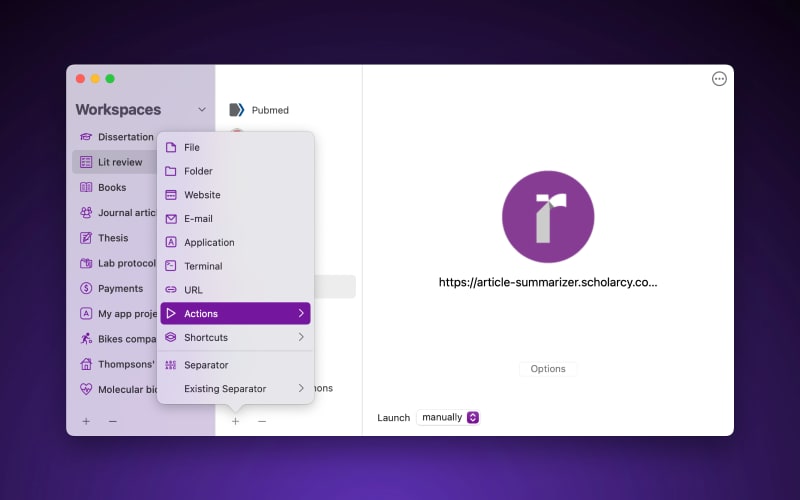
Now click Edit to configure the action. And that's it.
Commands
Commands are plugins that extend commands available in Search. To show all available commands simply type : (a colon). If there is a plugin that provides commands, it will be available in Search after typing a colon.
Here is an example of Add Resources plugin:

More Information
You may find more information about plugins in our video: Plugins, Templates & MorePlugins

